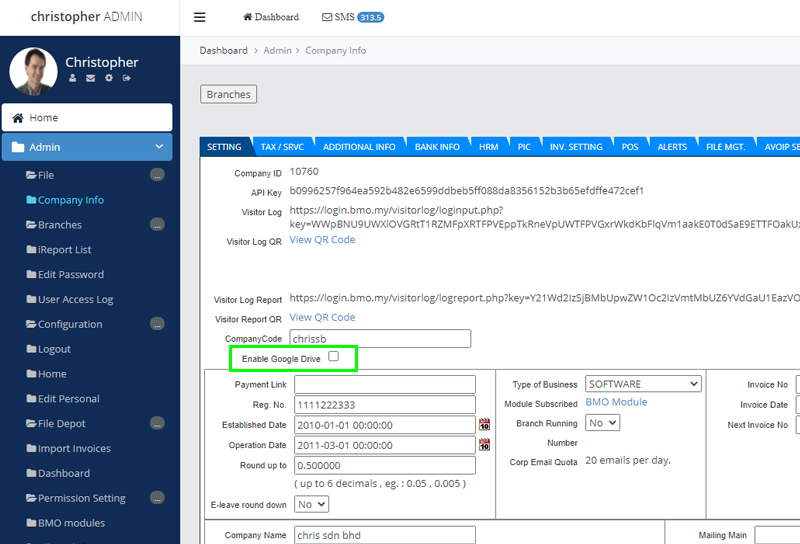Revoke Google Drive from BMO App
Step 1
- Go to BMO.my
- Click Login button
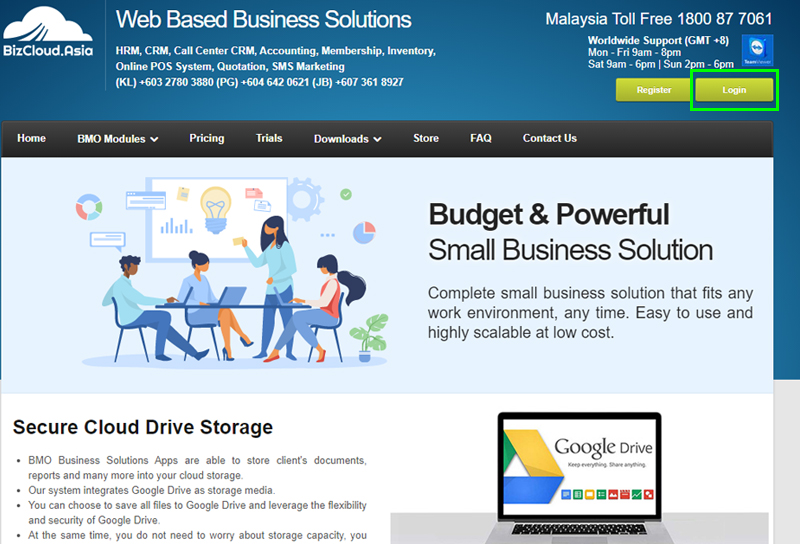
Step 2
- Key in your BMO App username, password and company code to sign in
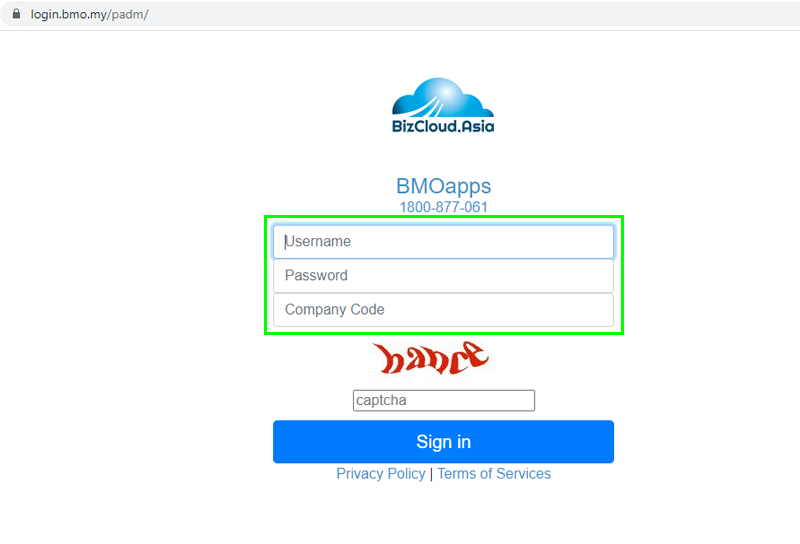
Step 3
- Go to ADMIN > Company Info
- Untick “Enable Google Drive” and click Save
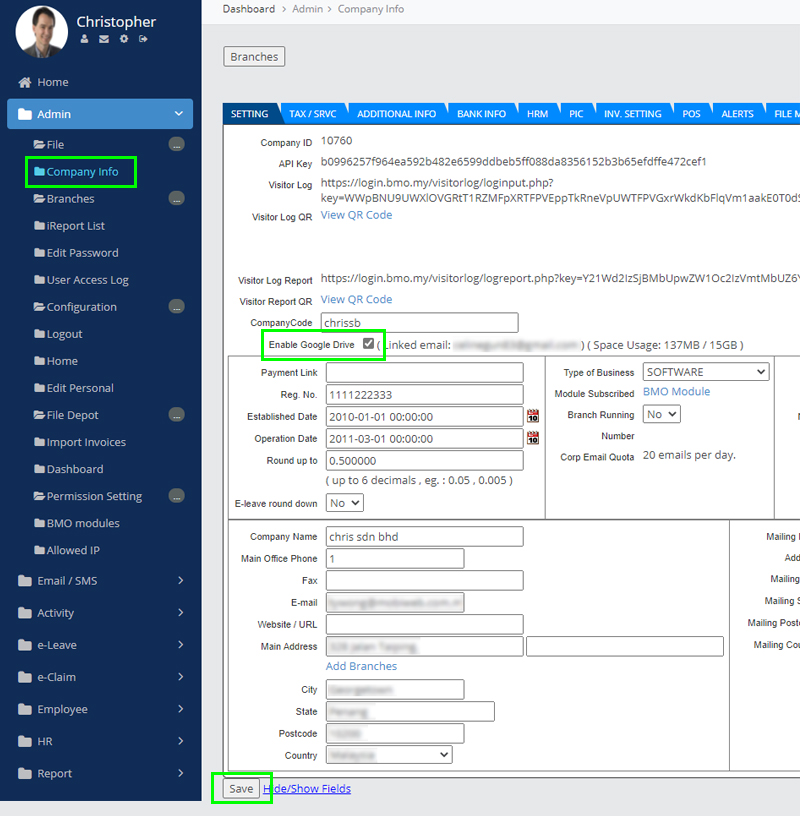
Step 4
- Login your Google Account
- Go to Google My Account > Security > Third-party apps with account access > Manage third party access
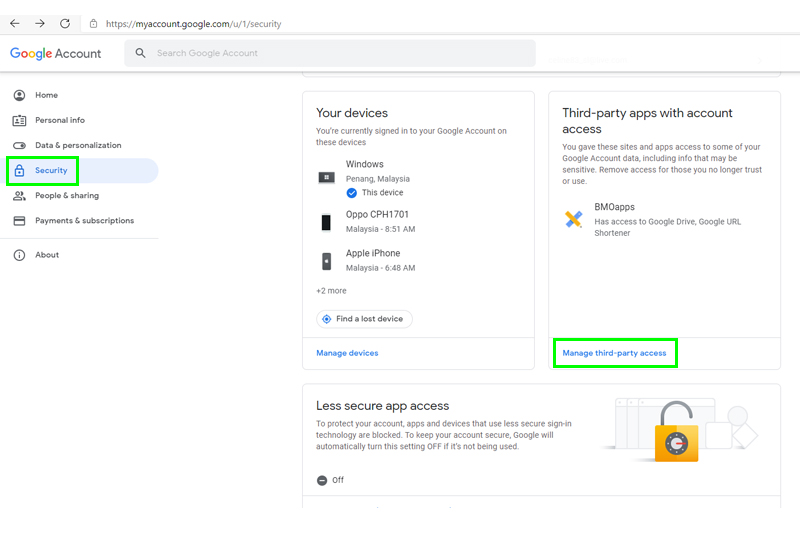
Step 5
- Select “BMOapps”
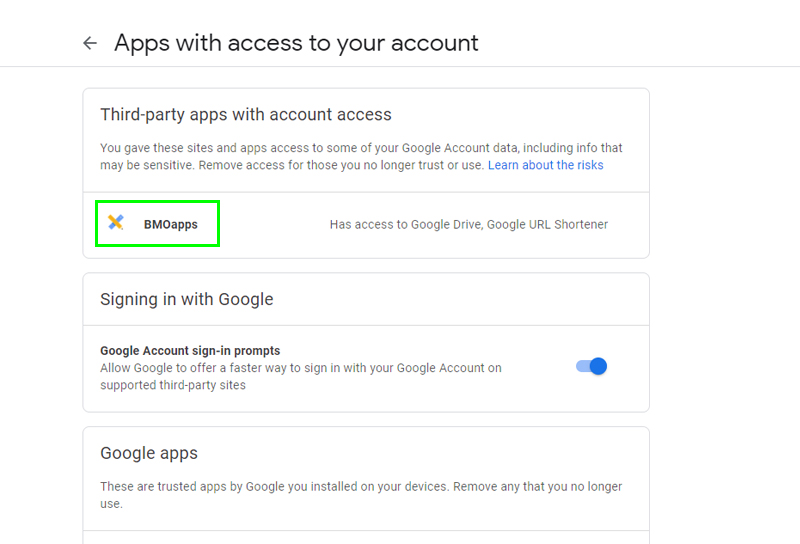
Step 6
- Click “Remove Access”
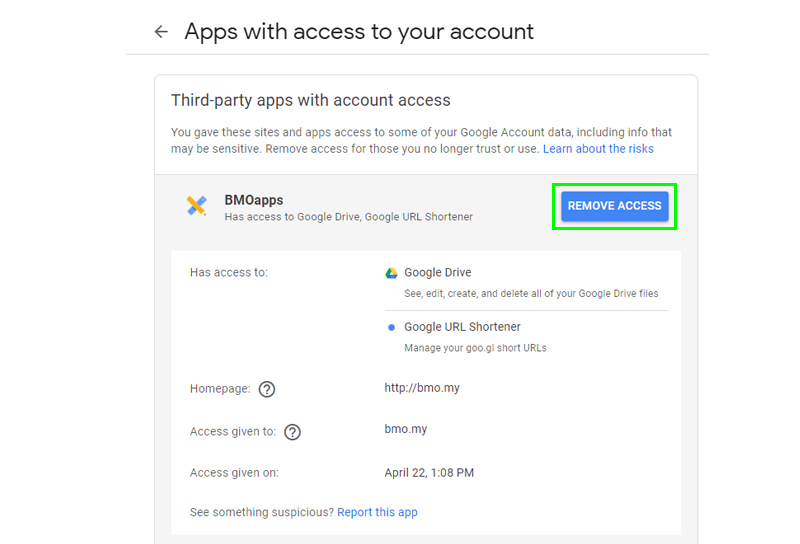
Step 7
- Click “OK”

Step 8
- BMO App successfully removed from your Google Account
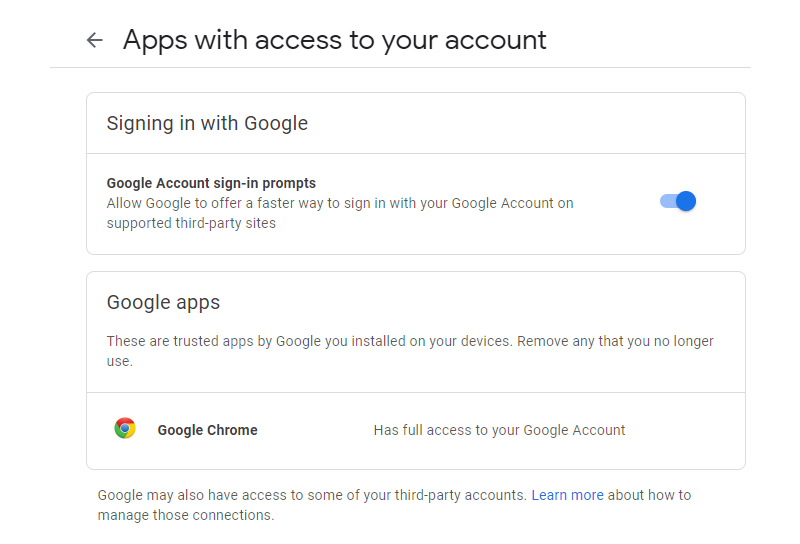
Step 9
- Google will redirect you to BMO App web portal
- Go to ADMIN > Company Info to confirm if Google Drive Account no longer links with your BMO App